Windows 10 will begin blocking “potentially unwanted applications”—bundled apps that you probably don’t want—by default, Microsoft says, beginning in early August. The change was announced in a support document noted by Windows Latest.
If you download a lot of third-party utilities, you may already have run into a potentially unwanted application (PUA), also called a potentially unwanted program (PUP). The terms most often describe a bundled piece of adware, or—worse—a small additional application that slowly mines cryptocurrency in the background.
You might not even know where the PUA comes from. Sometimes it might be the developer itself that added the PUA for additional revenue, or a site that aggregates the utilities and provides them for download. Either way, the PUA is an app you never asked for and probably don’t want.
Microsoft is becoming slightly more aggressive in how it treats PUAs. Microsoft already offered you the capability of automatically filtering PUAs as part of the Windows 10 May 2020 Update, though it was off by default. “Starting in early August 2021 we’ll begin turning it on by default to make it easier for you to keep your systems performing at their best,” Microsoft says.
Filtering apps, of course, can lead to errors. After all, you might want to download a cryptominer to generate a bit of extra income, or an app that distributes updates via an attached BitTorrent client that you’re aware of and accept. If that’s true, you can still toggle what Microsoft calls “reputation-basd protection” on and off inside the Windows 10 Settings menu. Go to the Windows Security app via the Windows 10 Settings menu or Windows 10 search box, then to App & browser control > Reputation-based protection.
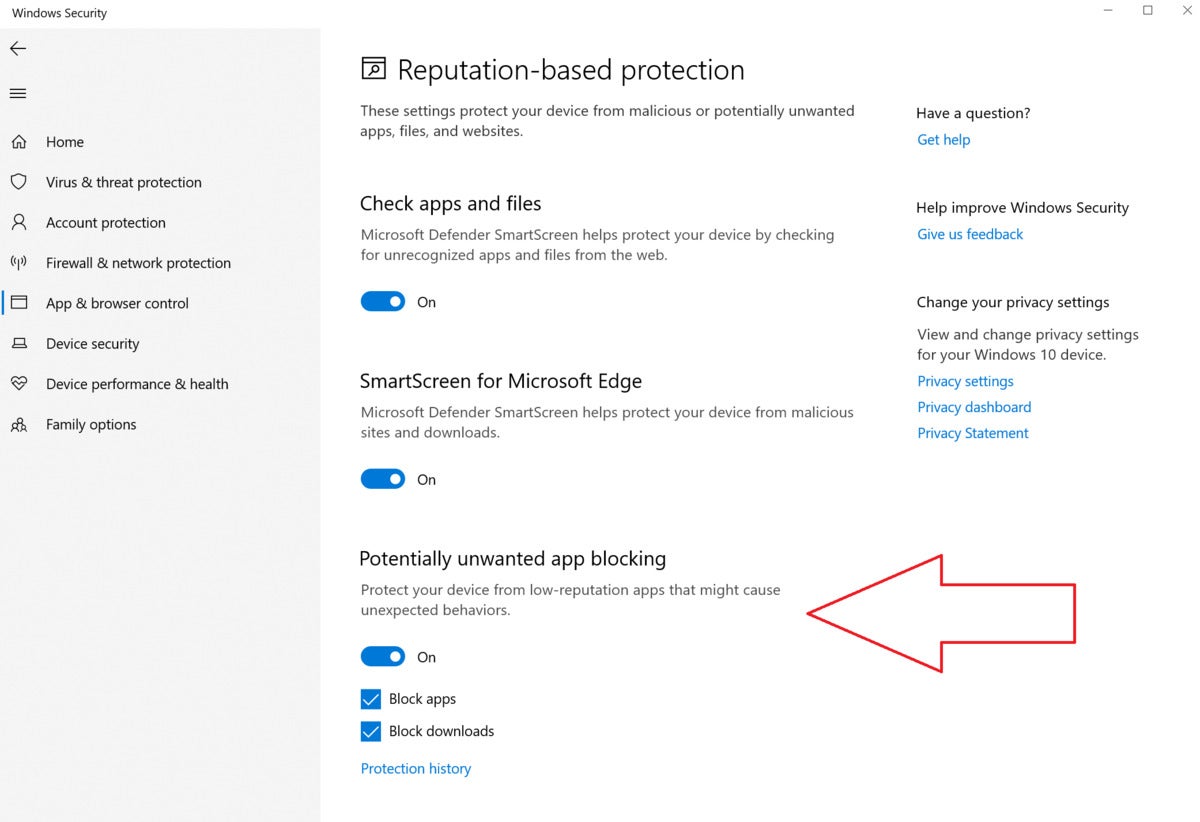 Mark Hachman / IDG
Mark Hachman / IDG
Here’s where you can find the Windows 10 reputation-protection settings.
Under Potentially unwanted app blocking you’ll see two toggle options, Block apps and Block downloads. Both have similar functions. Block downloads works at the browser level, but only with Microsoft Edge. Block apps would be used to fend off apps before download within Chrome or another browser, because Windows Defender will examine those apps only after they’ve been downloaded.
You’ll also see a “master” toggle switch to turn of reputation-based protection entirely, though it’s not recommended. As of this month, the reputation-based protection will be on by default.
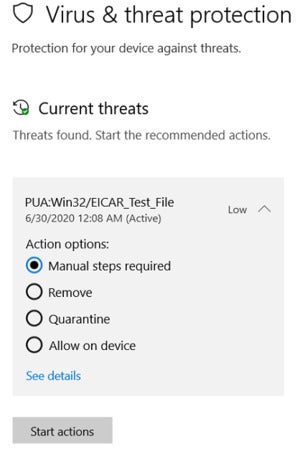 Microsoft
Microsoft
Microsoft will quarantine the PUA if it detects it. There, you’l have the option to delete it, leave it in an isolated “quarantine” state or allow it on your system.
Note that turning on Block apps or Block downloads won’t block all apps or downloads, just the ones that Microsoft deems suspicious. Microsoft will quarantine any PUAs it detects and let you choose whether to go ahead and install it on your device. Microsoft is simply using what it knows about the app to let you know gently that it might not be a good idea.
![Tech Spotlight > Cybersecurity [NW] > Cloud network security](https://www.pcworld.com/wp-content/uploads/2023/04/spot_cybersecurity_06_nw_cloud_network_security_by_natali_mis_gettyimages-959307752_hero-100879643-orig.jpg?quality=50&strip=all&w=1024)