Every computer has a graphics processing unit (GPU), and what kind of GPU you have largely determines which applications and games you can smoothly run. Before you buy expensive software, check which GPU you have to make sure your PC can handle it.
Why you should know which graphics card you have
Before we get into the “how,” let’s talk about the “why.” Knowing which graphics card your Windows PC has is important for several good reasons, and this information can save you a good bit of cash, too.
So let’s say you have a laptop. In almost every case, you can’t upgrade your graphics card on a laptop (that’s a desktop task), so you’re usually stuck with what you have. Now let’s say you buy an expensive PC game, but your graphics card isn’t powerful enough to run it. Unless you’re lucky enough to get a refund, you’re stuck with a game you can’t play, and a graphics card you can’t upgrade. Knowing which graphics card you have in advance will prevent the scenario from happening.
While gaming is the most popular scenario for needing a competent graphics card, that’s not the only case. You’ll get a lot more out of some popular editing software apps like Photoshop and Premiere Pro if you have a good GPU. That’s not to say you can’t run these apps if you have a not-so-high-end graphics card, but it’s definitely a more pleasant experience if you do.
So before you buy that expensive game or software, check which graphics card your PC is sporting so you’re not throwing money in the fire.
Check which graphics card you have
To check which graphics card you’re using, first right-click the Start button (the Windows icon) in the lower-left corner of the desktop, and then click Settings.
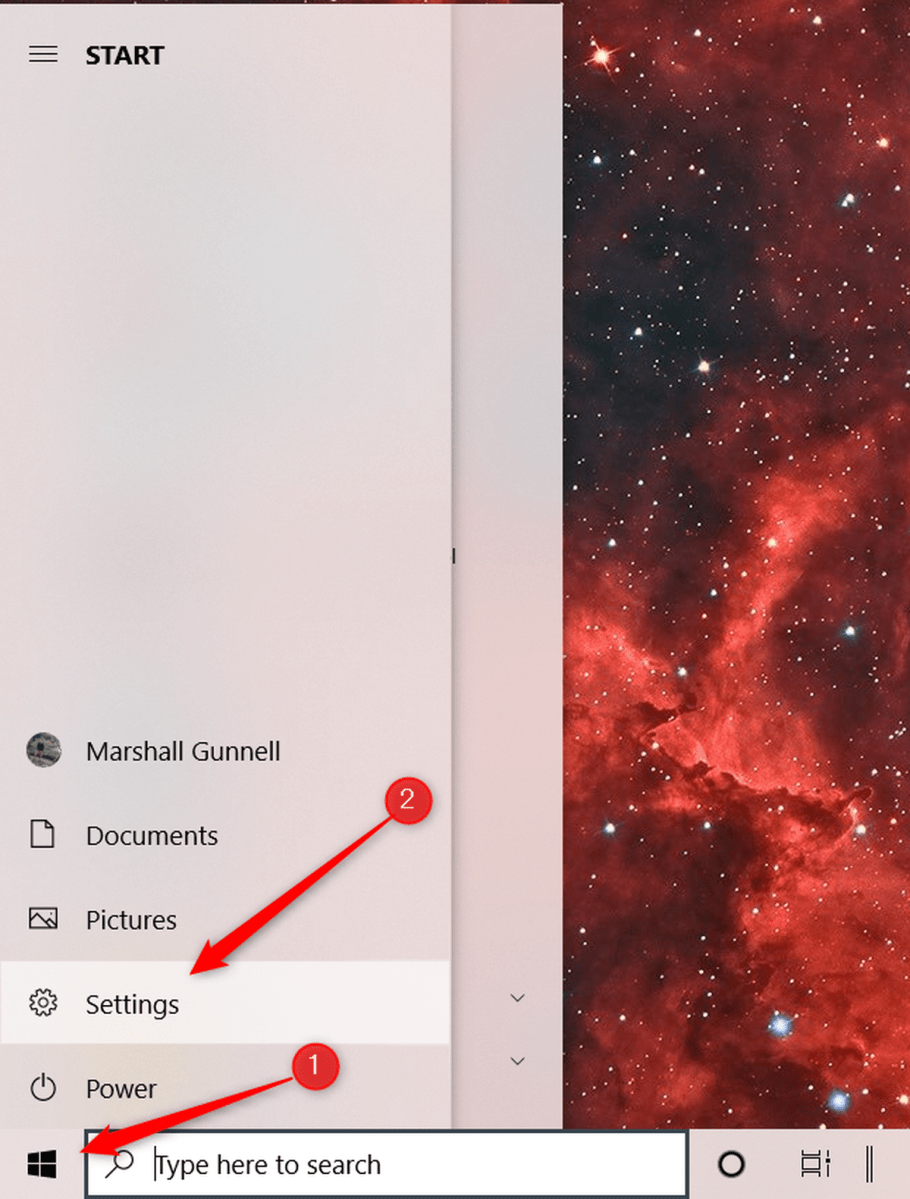
Marshall Gunnell/IDG
Next, click System.
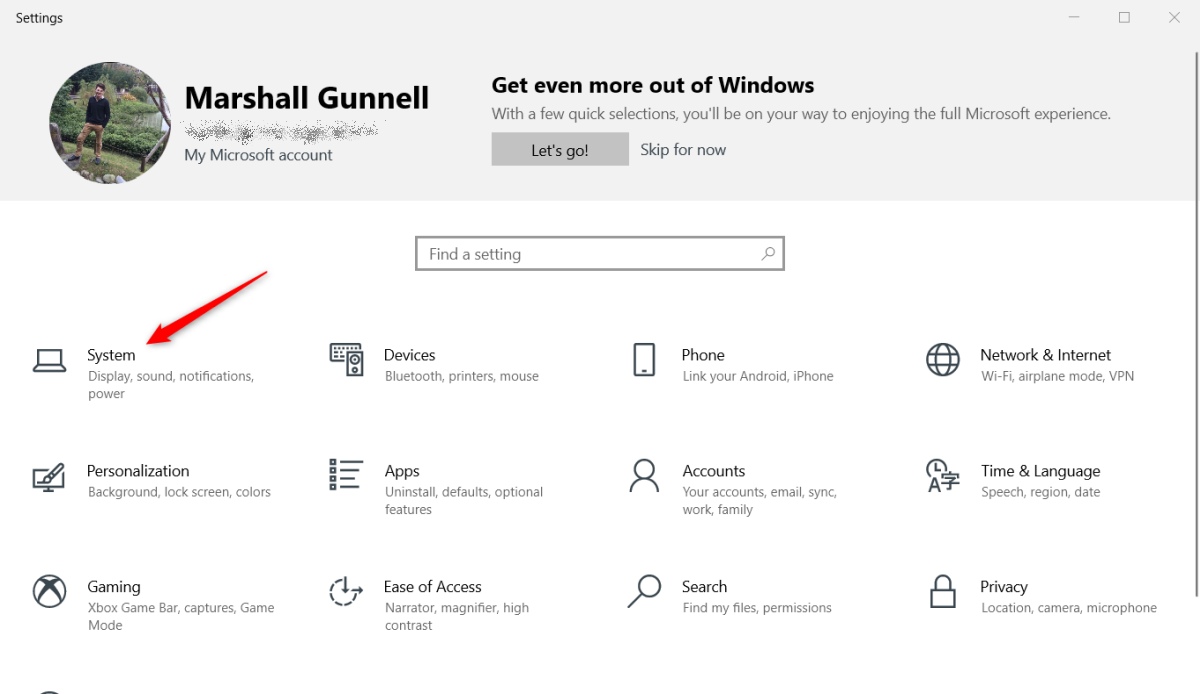
Marshall Gunnell/IDG
You’ll now be in the Display group of the system settings. Scroll down until you reach the Multiple displays section and then click the Advanced display settings option.
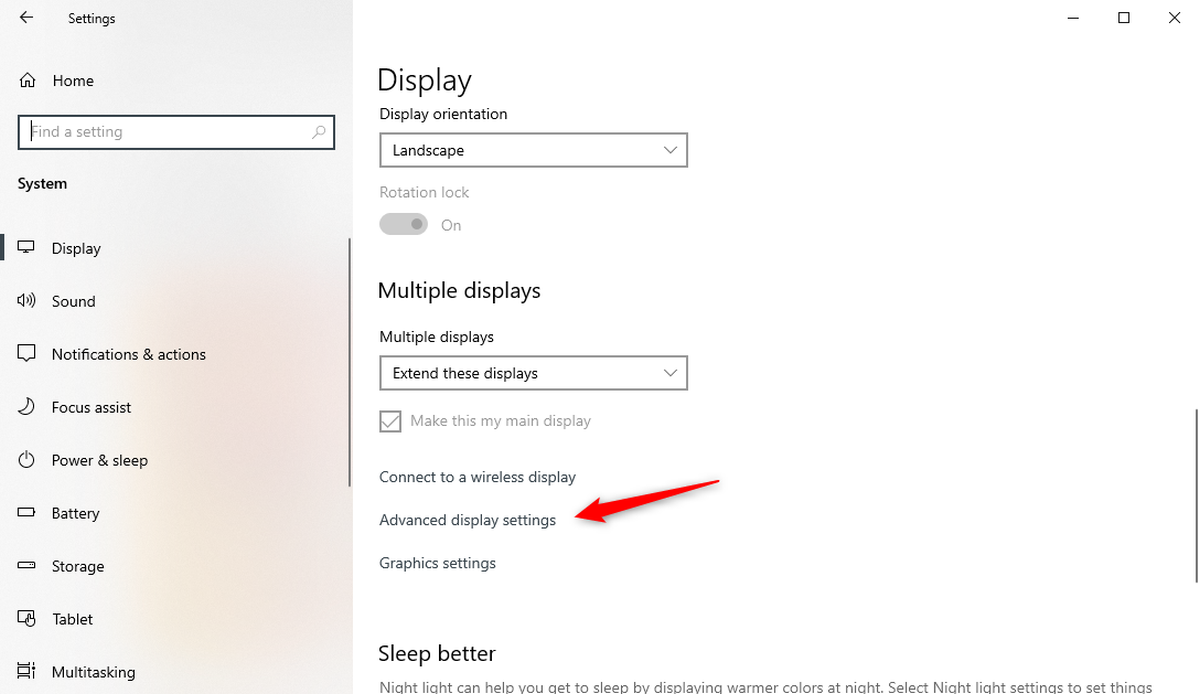
Marshall Gunnell/IDG
Now you can find your graphics card under the Display information group.
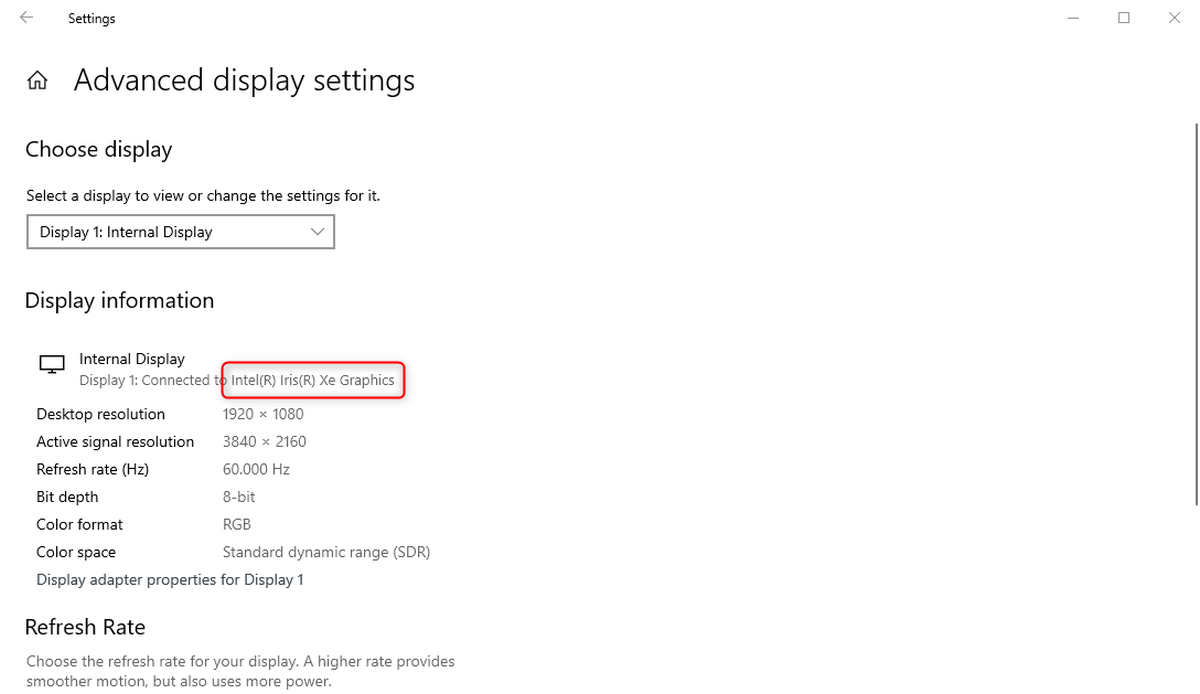
Marshall Gunnell/IDG
That’s all there is to it! But sometimes just knowing which graphics card you have isn’t enough. If you’re wanting some more usable data, try benchmarking your GPU.


