Until now, uploading photos on your Android phone has seemed like a perfectly good idea. But in just a few weeks beginning in June, 2021, that decision is going to hit you right in the wallet! At that time, Google will begin to enforce its new storage policy. Upload all the photos you want right now. Eventually, however, blocking photos from uploading to Google Photos, as weird as it sounds, will eventually save you money.
Let us explain. If you take a photo on an Android phone, it automatically uploads itself to the Google cloud, where it’s stored in perpetuity. Today, those photos are stored in what Google calls “high resolution” by default—something close to the original resolution you shot.
What Google offered in return was an agreement to store every single one of those “high resolution” photos for free, no matter how many there were or how much space they consumed. No longer. Beginning on June 1, every new photo, movie, Google Doc, Sheets, Drawings, Forms or Jamboard will start counting against your Google data cap—which is 15GB by default, as part of the free tier of what Google now calls Google One. Remember, your Google One cap includes Google Drive, Google Photos, and your Gmail email. (An exception applies to all Google Pixel phones. Google will continue to store all photos in high-quality resolution on any Pixel phone for free.)
Let’s be clear on one thing: Until June 1 rolls around and Google’s policy kicks in, upload everything! If you have old photos you want to store on Google’s cloud at the “high resolution” setting, you can—and it will all be grandfathered in. You don’t have to start counting gigabytes until June. But when you do, we have some tips for managing your data to avoid paying Google.
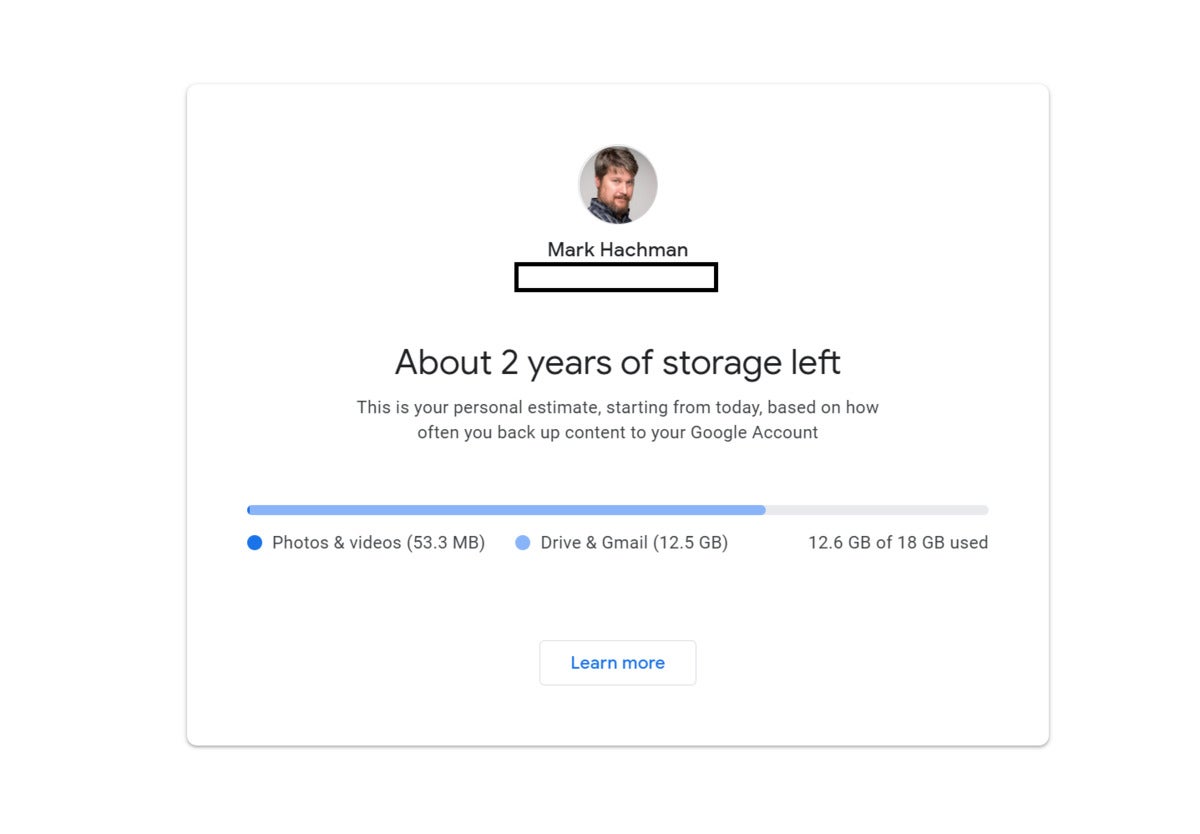 Mark Hachman / IDG
Mark Hachman / IDG
Google provides you an estimate of how much cloud storage you have available via Google Photos at photos.google.com/storage.
Let’s say you have 10GB of accumulated Gmail email, 2GB of files stored in Google Drive, and 10GB of photos and movies backed up in Google Photos. Are you over your cap? No, if we assume all of your photos are backed up in the “high resolution” format. Google sees only 12GB: 10GB of email, 2GB in Drive.
Beginning in June, however, every new photo, movie, email, or document—or, well, anything—will start counting toward that data cap. Photos and movies take up a lot more data than a simple email, too.
When you hit your limit, you’ll start to receive nagging emails from Google, asking you to pay the oh-so-affordable rate of $1.99 per month ($19.99 annually) for an extra 100GB. If you simply ignore these warnings, Google will start deleting your old photos and movies after two years. It’s a very, very subtle push to encourage you to pay for Google’s services for—let’s face it—the rest of your life.
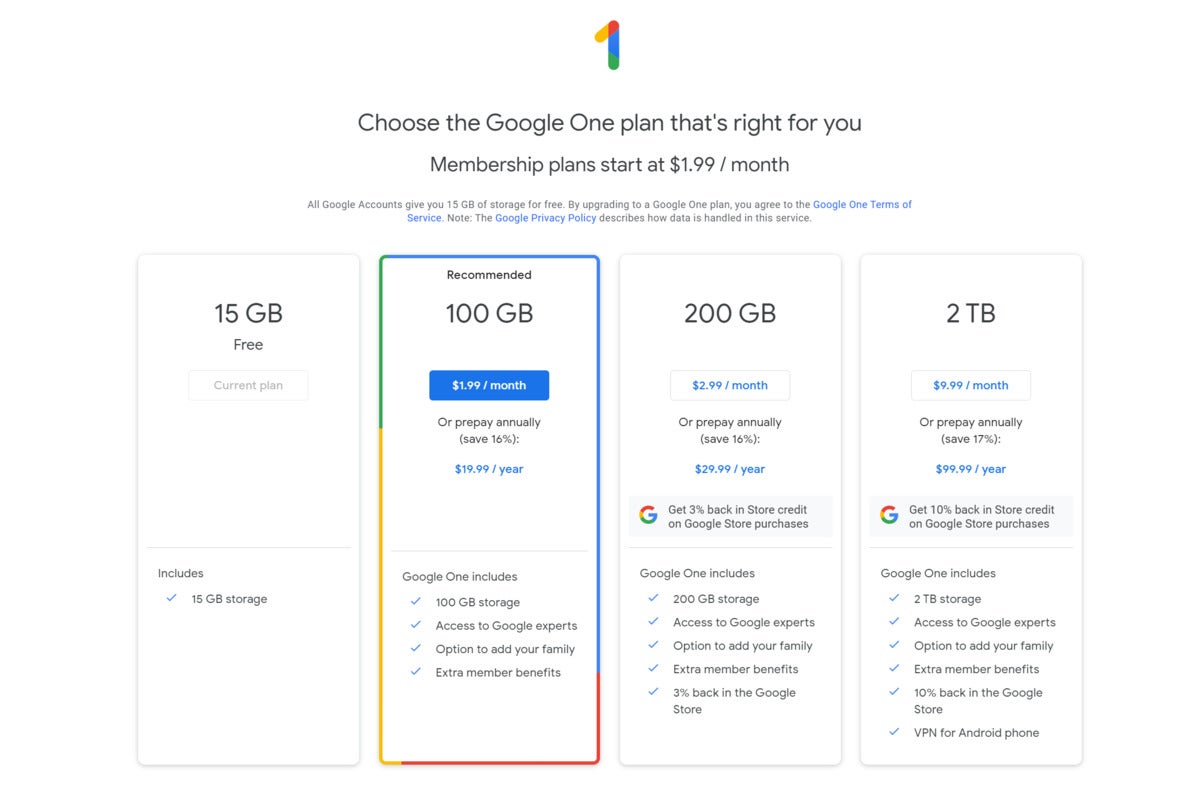 Google
Google
Google’s Google One storage plans.
How to block your photos from uploading to Google
That is, unless you do something about it. And it’s super-easy.
Open the Photos app on your phone, and click your user icon in the upper right-hand corner.
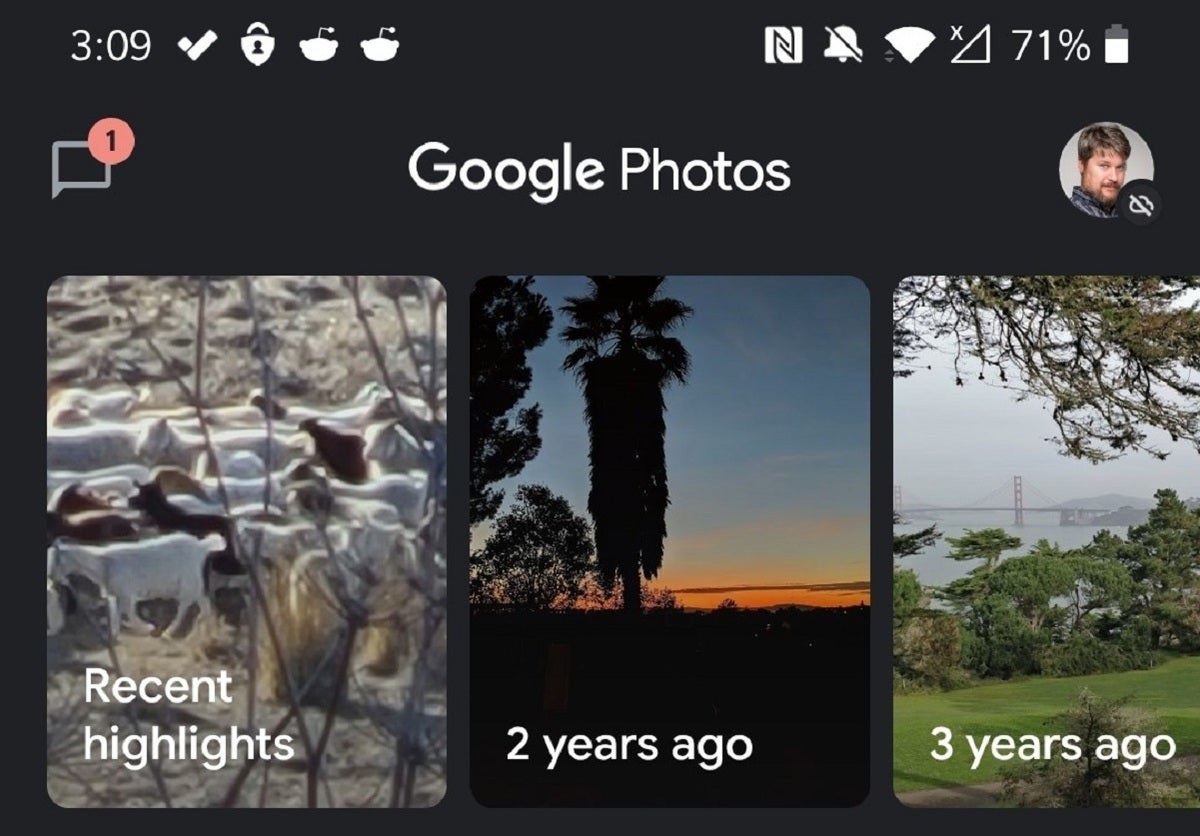 Mark Hachman / IDG
Mark Hachman / IDG
Click the user icon in the upper right. In this case, we’ve already turned off Google Photo uploads. See the small, lined-out cloud icon?
A small menu will open that shows you where your photos are being synced to, and how much of your phone’s storage is already backed up in the cloud. What we want to do is prevent further backups, so the next step is to click Photos Settings.
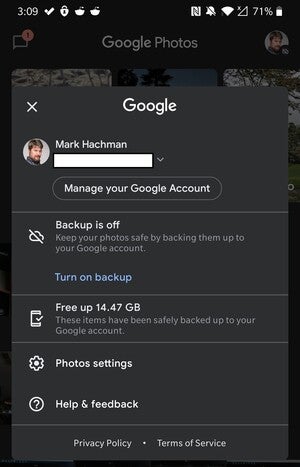 Mark Hachman / IDG
Mark Hachman / IDG
Click the “Phone Settings” option.
At the top of the Settings menu is an option, Back up & sync. Click it, and there’s a toggle to turn this functionality off. That’s it!
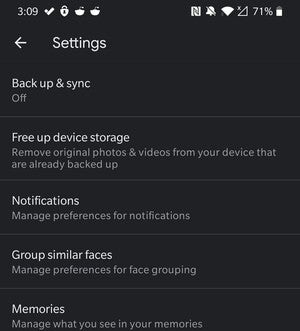 Mark Hachman / IDG
Mark Hachman / IDG
Click the Backup & sync option, then toggle it off.
When you return to the main Photos page, your user icon will display a minuscule cloud with a line through it that may be just barely visible. This tells you that your photos aren’t being backed up.
(Note: You’ll still see the photos on your phone in the Google Photos app. They just won’t be backed up.)
How to back up your phone’s photos to other cloud services
There are alternatives to Google Photos.
At least on Android, Microsoft’s OneDrive offers the most convenient cloud alternative, as its app can be automatically set up to back up photos and movies. The free version allows only 5GB of free storage before Microsoft, too, demands payment. (If you already pay for Microsoft 365, though, you’re probably golden. Use that instead.) Otherwise, you’ll want to use the OneDrive app on Windows and simply cut and paste your photos out of OneDrive and store them on a PC or an external drive.
Unfortunately, Box doesn’t offer automatic photo backup on Android, though you can “share” photos on your Camera Roll to the Box cloud. (A separate app exists for iOS, called Box Capture.) The free tier offers 10GB of storage.
Dropbox is much more convenient, as it, too, has a mobile app that can upload your entire photo gallery and sync as it goes. But Dropbox offers only 2GB for free.
At this point, you may just shrug and add Google’s monthly fee on top of your Netflix, Disney+, Hulu, ESPN+, ISP, and every other service and subscription that you already pay for. But if you don’t want to give in to Google, you don’t have to!
This story was updated on May 7.

