If you’re lucky enough to have snagged the latest graphics cards from Nvidia and AMD, you just got another bonus performance boost in your toolkit. It’s called Resizable BAR, and depending on your setup, the technology can give a noticeable lift in gaming framerates. Here’s how it works.
What are Resizable BAR and Smart Access Memory (SAM)?
Resizable Base Address Register (or Resizable BAR, as it’s known colloquially) is a new feature that improves communication between your processor and graphics card. It’s actually been part of the PCI Express specification for some time, but only now have manufacturers actually enabled it for use on the latest graphics cards, motherboards, and processors.
When you play a game, your GPU requests textures, shaders, and other assets from your CPU. These get stored in the graphics card’s video RAM, or VRAM, before getting drawn into an image and sent to your eager eyeballs. However, the CPU has historically been limited to accessing 256MB chunks of the graphics card’s VRAM at a time—which, with cards that have multiple gigs of VRAM, means making lots of little transfers one after the other. This creates a bottleneck that has only gotten worse as games have gotten bigger and more complicated.
Imagine it like this: I’m sitting on the couch and ask you to grab me 100 potato chips, but you can only carry as many as you can fit in a tiny cereal bowl at a time. That’s going to result in a lot of trips back and forth from the kitchen. If I give you a giant mixing bowl to carry the chips instead, I’m going to be stuffing my face with snacks far more efficiently.
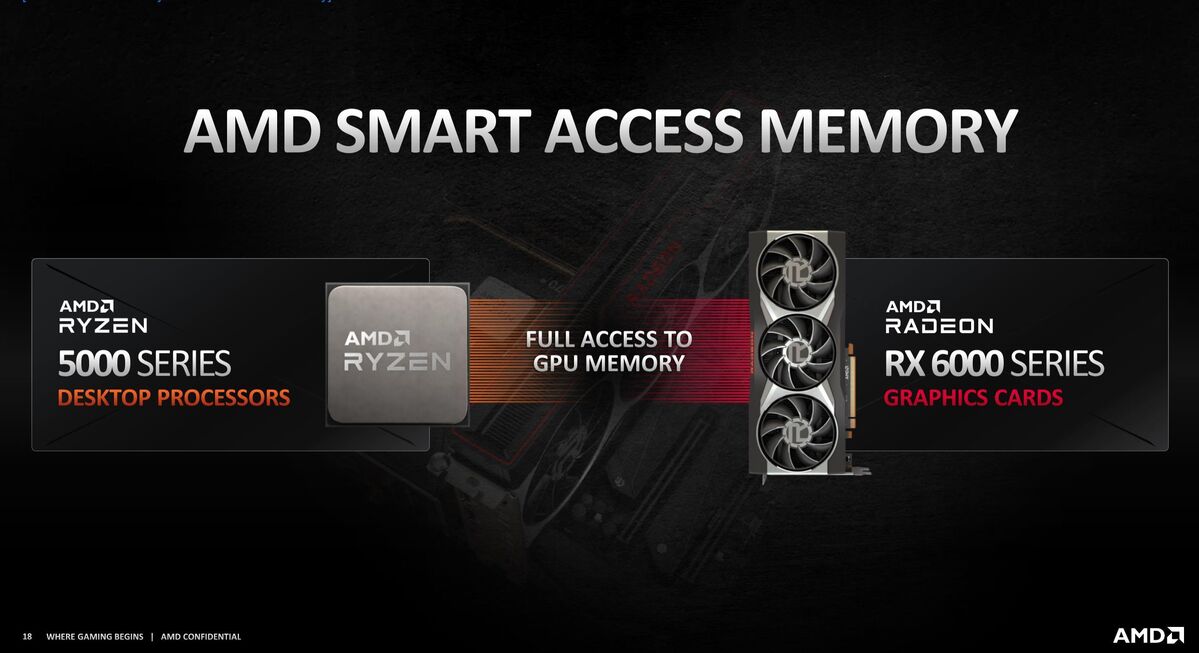 AMD
AMDResizable BAR is just like that: instead of accessing 256MB chunks of VRAM, it allows your CPU to access the GPU’s entire framebuffer, so it can send more assets at a time. This, in turn, boosts performance because your graphics card doesn’t have to wait around as long—at least, in theory.
AMD brands this feature “Smart Access Memory” (or SAM), but it’s basically the same technology with different branding, additional driver-level work for games, and a few extra tweaks in usability. AMD’s Smart Access Memory is limited to machines using AMD processors in tandem with AMD graphics cards—you can’t use it if you have an Intel CPU and AMD GPU (though you can enable standard Resizable BAR support). Nvidia’s implementation works no matter what CPU you have, but only enables the technology for games Nvidia has tested, rather than AMD’s “across the board” implementation.
How much does Resizable BAR boost performance?
Resizable BAR isn’t a magic lever that throws your PC into Ludicrous Speed, but it can give you a nice little boost. AMD promises up to 16 percent more gaming performance, while Nvidia claims up to 12 percent. Some select games, like Assassin’s Creed: Valhalla and Resident Evil 3, see much bigger enhancements. We found slightly more modest improvements in our review of AMD’s flagship Radeon RX 6900 XT, with uplifts between 2 and 8 percent. That said, results can vary by game, resolution, and the hardware you’re using, so Nvidia and AMD’s figures may not be too far off for folks using different configurations.
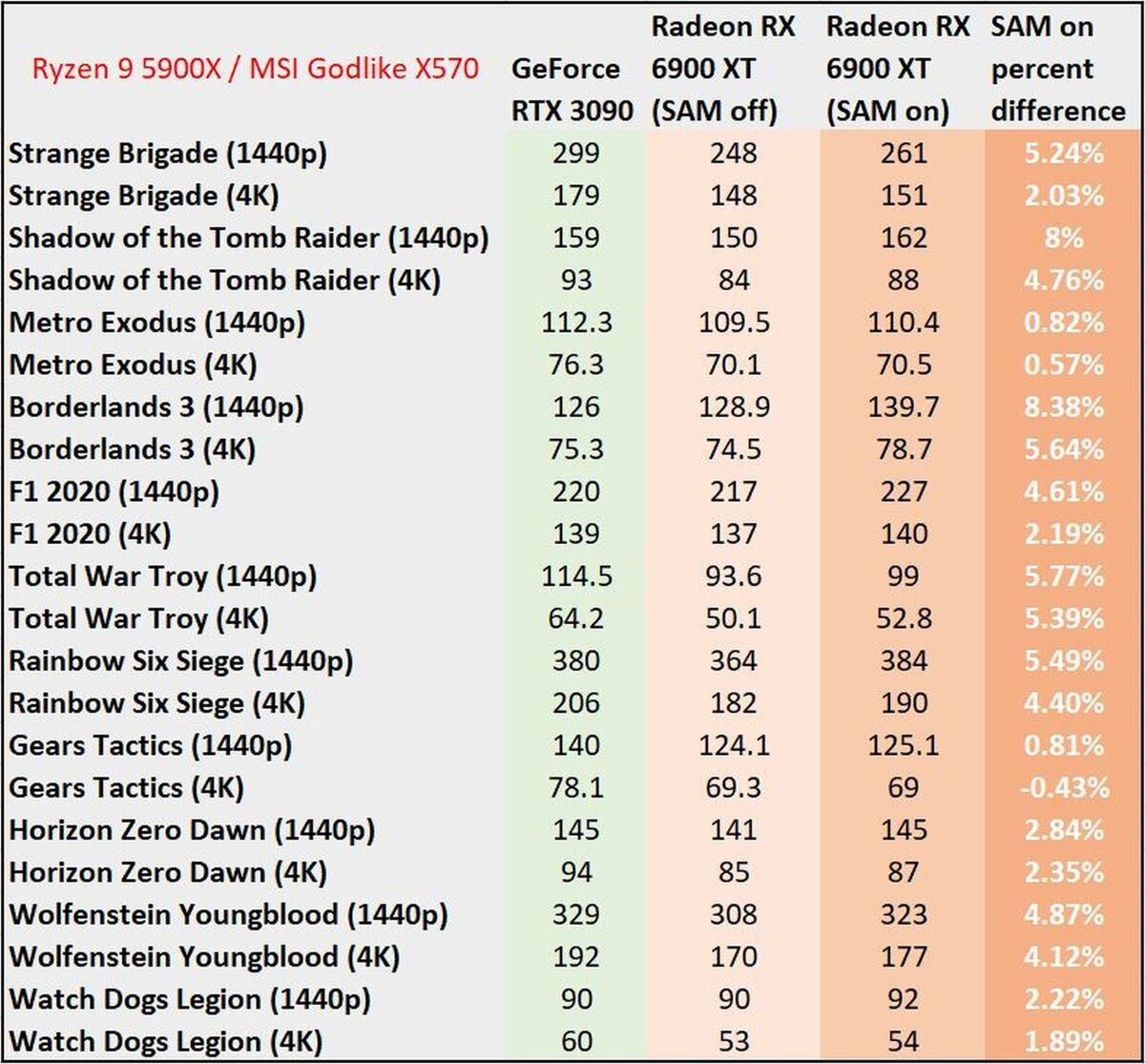 Brad Chacos/IDG
Brad Chacos/IDG
Results from our Smart Access Memory testing with the Radeon RX 6900 XT and the Ryzen 9 5900X.
That’s not necessarily a life-altering increase, but it’s something, and it’ll keep framerates consistent in situations where performances tends to jump up and down. Also, every bit counts: if you get a 5 percent improvement from overclocking your GPU, a 5 percent improvement from Windows 10’s Game Mode, and a 5 percent improvement from Resizable BAR, you’re working with a decent boost in framerates.
That said, much like Windows 10’s Game Mode, performance can vary between titles, and in some cases, Resizable BAR can actually decrease performance. In theory, this is where Nvidia’s approach makes more sense than AMD’s, since Nvidia only allows it to work on games Nvidia officially supports. (That said, it’s still going through some growing pains, and Hardware Unboxed found that even Nvidia’s approach saw some performance penalties in a couple titles). And, of course, this limits you from netting performance gains in titles Nvidia hasn’t tested—so there are pros and cons to each approach in this early stage.
How to enable Resizable BAR on your PC
If you want to try out Resizable BAR for yourself, you’ll first have to check all your hardware to see if it’s supported—and that it has the necessary software and firmware updates.
If you’re looking to use Resizable BAR with an Nvidia card, you’ll need one of their new GeForce RTX 3000-series GPUs paired with a 10th- or 11th-gen Intel CPU or AMD 5000 series CPU. You’ll also need a motherboard using a supported chipset with the necessary BIOS updates; you can see a full list of supported hardware on Nvidia’s website. (Some older Intel motherboards received BIOS updates to enable Resizable BAR, but support varies by motherboard vendor.)
AMD users are a bit more limited: Smart Access Memory requires you to use an AMD Radeon RX 6000 series graphics card and an AMD processor, either from their new Ryzen 5000 series or “select models” from the 3000 series. You’ll also need a motherboard with a 500 series chipset and the appropriate BIOS update, if available. (You can also use Resizable BAR if you put a Radeon 6000-series GPU into an Intel system that supports the technology.)
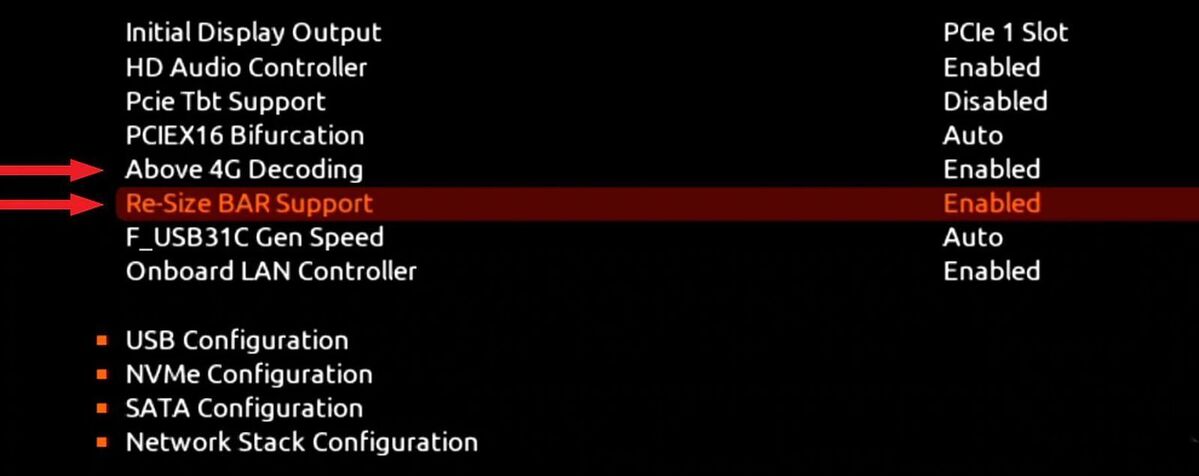 AMD
AMD
The settings you need to turn on in your motherboard BIOS to enable Resizable BAR / Smart Access Memory.
To enable Resizable BAR, you can enter your motherboard’s BIOS menu (usually by pressing a key like Delete at boot), and enabling the Resizable BAR setting—you may have to hunt around to find it. If you see an Above 4G Memory setting, enable that as well. Be sure to save your changes when you exit.
You’ll also want to grab the latest version of your graphics card’s drivers from Nvidia or AMD’s respective websites. Many GeForce graphics cards may even need a vBIOS update, since the RTX 30-series launched without initial Resizable BAR support. You can grab from them the manufacturer of your specific card (e.g. ASUS, EVGA, MSI, or Gigabyte), while newly made GeForce GPUs ship with ReBAR compatibility from the factory.
To see if Resizable BAR is enabled on an Nvidia-based machine, open the Nvidia Control Panel and head to System Information > Details and scroll down to Resizable Bar—it should say “Yes” if everything’s set up properly. AMD users can open the Device Manager, expand Display Adapters, right-click on the graphics card and choose Properties. If you see Large Memory Range under the Resources tab, everything is up and running.
From there, you can hop into a game and enjoy your extra frames—at least, in the games that are set up for that sweet sweet boost.



